As a solo online entrepreneur, I use Google Chrome a lot. According to the app RescueTime, I spent 280 hours using my laptop and smartphone in February, and a huge portion of that time was in my web browser of choice. Chrome allows you to install helpful add-ons that give your browser new and extended functions and capabilities. Follow along to learn about some of the most helpful Chrome extensions for entrepreneurs like you.
1. LastPass
If there is one Chrome extension I can’t live without, it’s LastPass. This extension opens up the LastPass service, which you can use for free or pay a yearly fee for additional features. LastPass allows you to manage all of your passwords in one place, and helps you create and track unique passwords for every website. Set a master password, which is the last password you’ll ever need to know. Once logged into the extension, it will fill in user IDs and passwords at nearly any website on your computer (or your phone with the mobile app).
2. Pocket
When I come across an article that I really want to read but don’t have time for right away, I click the pocket button in my extensions menu to save it for later. Then, when I’m waiting in a doctor’s office, sitting in my daughter’s room while she falls asleep, or anywhere else where I have a few minutes to spare, I can pull up Pocket and read any past saved article, and quickly share on social if I choose. As a bonus, Pocket offers a new tab extension where you can see three of the latest, popular articles whenever you open a new tab.
3. OneTab
One tab… to rule them all. OK, this isn’t quite as epic as the “one ring” in Lord of the Rings, but it is much more useful to entrepreneurs on a daily basis. If you are like me, you sometimes find yourself with a growing list of open tabs that you need to get back to later. For tasks, not articles, I sometimes find my tab list is so big it bogs down my computer speeds and I sometimes lose or accidentally close tabs in the shuffle. With OneTab, you can combine all of your open tabs into a list in a new tab, and easily work through your list there when you have time.
4. Session Buddy
Sometimes pushing my open tabs into one tab isn’t enough. When I need to save a list of tabs for later, or I’m worried about losing tabs when restarting or installing a major update, I always save the session with Session Buddy. As the name implies, you can save all open windows and tabs for your current session, and re-open any saved session with a few quick clicks. It has saved me from more than a few heart attack moments when I was worried I lost what I was working on. With a setting to automatically save your current session on a regular basis, I can rest easy.
Get Session Buddy for Chrome here
5. Grammarly
Whether you like it or not, part of running a business involves writing. Sure, you probably don’t write full-length articles on a regular basis, but you probably write emails, social media updates, instant messages, and other words on a daily basis. To make sure your grammar and spelling are great, install Grammarly. It is much more powerful than default grammar and spell checkers. A paid version opens up additional features, but the free one alone is definitely worth installing.
6. RescueTime
Does it seem like the hours sometimes escape you, and you don’t know what happened to the day? Between Facebook and cat videos on YouTube, you might be wasting hours per day and not even know it. Adding RescueTime, your web use is automatically tracked and reported back to you every week. Add the desktop and mobile apps to get a holistic view of your computer and app use across all devices. The best features are all free to use.
Get RescueTime for Chrome here
7. Honey
The other day, I was making a business purchase online and saw a little box at the bottom to add a promo code for a discount. I didn’t have any promo codes handy, but lucky for me I did have Honey, which is even sweeter than it sounds. With one click, Honey tested a list of known coupon codes and saved me $7, which was a sizable savings on the purchase. I’ve saved hundreds since installing it years ago, and wouldn’t shop online without it.
8. Google Docs Offline
I find that time on a plane is some of my most productive. I don’t have anywhere to go and have few distractions in my tiny seat in the air. But when I drop my laptop on my tray table, I’m quickly working even on some online style projects. Google Docs Offline lets you access your Google Docs and edit without an internet connection. Whether you are traveling or just want to work while the power and internet is out at home, Google Docs Offline makes it possible.
Get Google Docs Offline for Chrome here
9. Evernote Web Clipper or Google Keep
Everyone has a favorite way to store ideas and notes for later, and one of my favorite ways is Google Keep. Before that I used Evernote, which is another very popular notes and files app. Whichever you like better, there’s a Chrome extension for that! Use them to quickly save links or entire pages in your documenting app for later use.
Get Evernote Web Clipper or Google Keep for Chrome here
10. CrankWheel
When working with a remote client or team member, you may want to share your screen and chat about it with the person on the other end of the phone. CrankWheel makes it simple and fast to do so. You can choose to share a browser tab, program window, or your full-screen, and the person on the other end does not need to have CrankWheel installed. It’s pretty slick.
Get CrankWheel for Chrome here
This article was originally written on March 26, 2018 and updated on February 1, 2021.
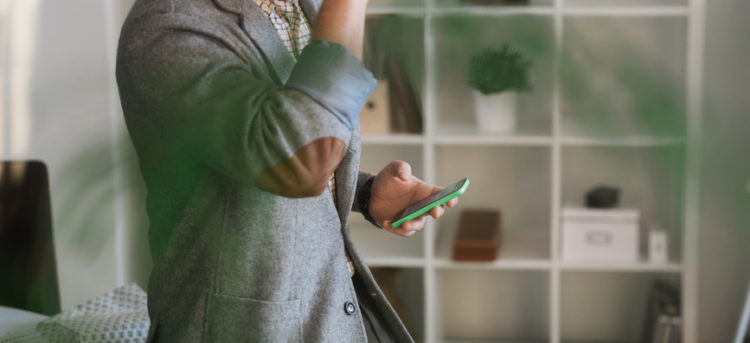
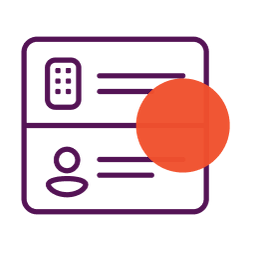

so many extensions. But for watching youtube videos I have to watch at 2-3x speed and like fine adjustments. Youtube Playback Speed Control is a must. BTW I watched this video at 1.75. but some people are so slllllooooowww i have watched at 5x speed. It helps keep your attention and allows you to get more videos in a day.
Harold Burton